How can I fund my River account?
You can fund your River account through Bank (ACH) Transfers or Wire Transfers. This guide will walk you through the process for funding your account with either a bank transfer or a wire transfer.
Link a Bank Account
Before initiating an ACH deposit to River, you will need to link a bank account. You can follow our full guide on how to link a bank account here.