How do I create a beneficiary plan?
River allows you to name individuals, trusts, or organizations as beneficiaries on your accounts. Designating an account beneficiary or beneficiaries establishes a transfer on death (TOD) registration for your account. You can create a unique plan for every River account you own. This plan can be edited or removed at any time.